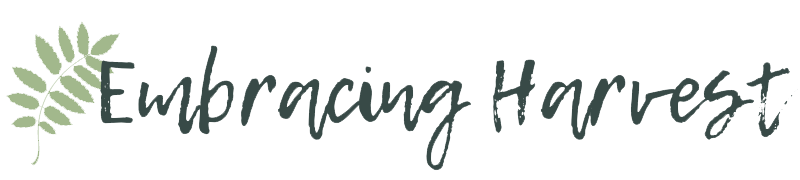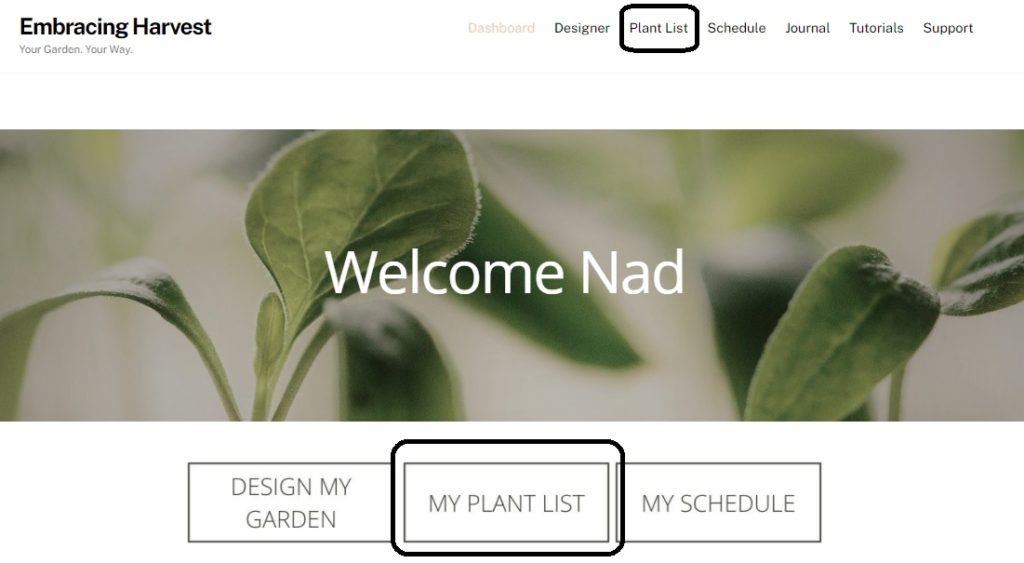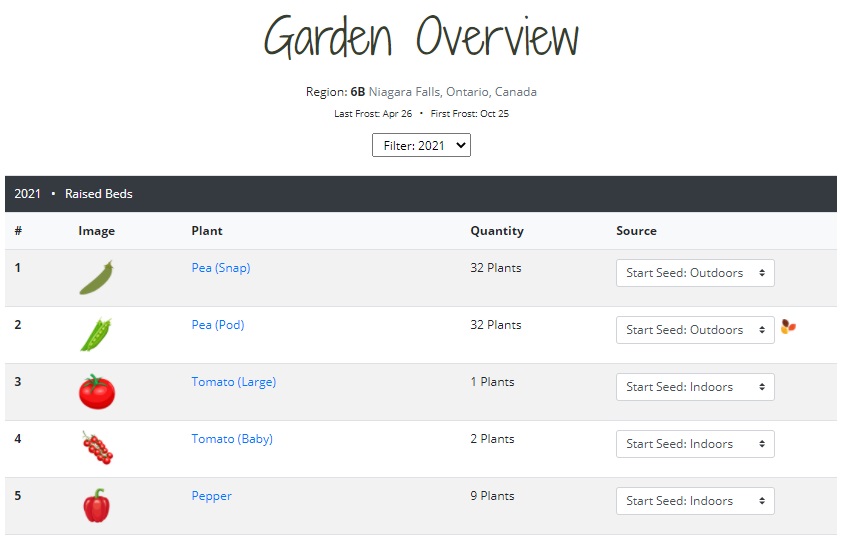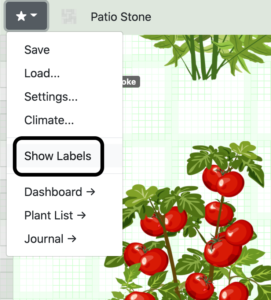How to view a list of all the plants in your garden
To view all the plants in your garden, click on My Plant List.
You’ll be brought to a page that displays a breakdown of your garden and all the plants you’ve added to it.
At the top of the screen it displays the your growing zone, your location and your first/last frost dates. You can also toggle across multiple year’s gardens (if applicable).
Below that you’ll find a list of all the plants in your garden. If you have multiple garden designs in a single year, each garden area will be grouped separately.
Image – A picture of the plant you’re growing
Plant – The name of each plant in your garden. Click on the hyperlink to read more about that plant.
Quantity – How many of that plant you’re growing. Use this to determine how many seeds or how many plants you need to buy.
Source – (Full edition users) How you’ll get this plant into your garden. Do you want to start from seed or buy a plant? If starting from seed, do you want to get a jump on the season and start seeds indoors or do you want to plant the seeds outside once the weather warms up? This selection determines your planting schedule. Each selection will have a different planting date for your climate, so if you make a change to this date, your planting schedule will adjust accordingly. If you want to skip a plant in your planting schedule (e.g. you already had the plant in your garden), select Exclude from Schedule.
Leaf Icon – If you see an icon with 3 leaves, this indicates that you’ve chosen to plant this for a fall/winter garden. When you choose this option, we’ll adjust your schedule by counting backwards from your first frost date in fall to find your ideal planting date.
You can also view the plant names at a glance in the Designer.
Click on the star in the top left corner, then click on Settings.
Click Show Labels.
Now you’ll see all the plant labels displayed over the image. Zoom in or out and use the arrow keys to view all your plants.