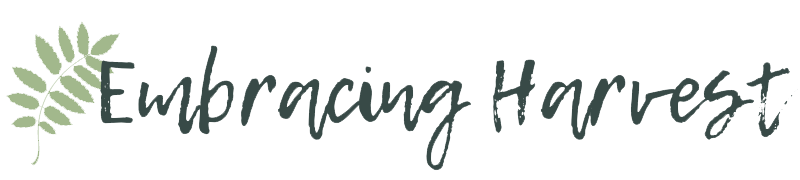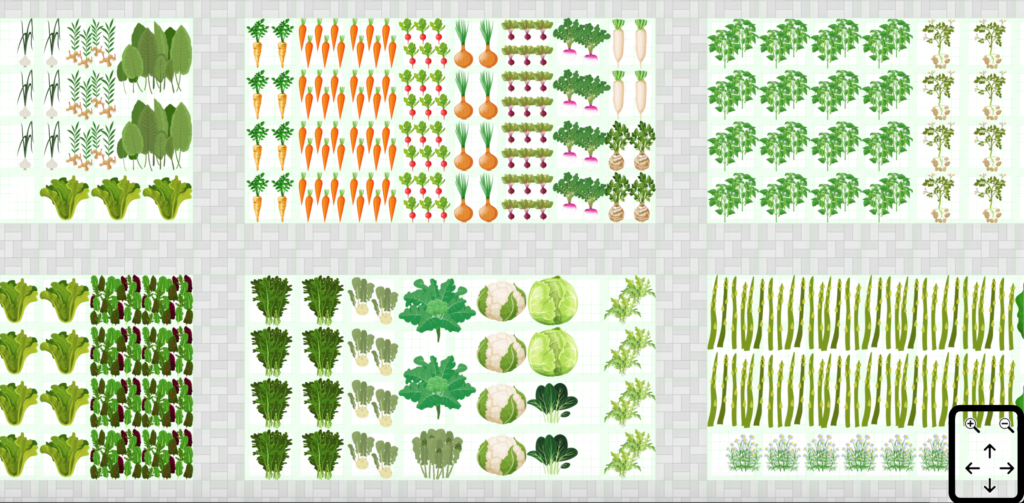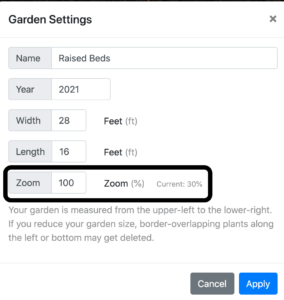Once your garden is created, it might not fit perfectly in your screen.
We’ve made it easy to zoom in and out, and pan around your garden. You can also save your favorite zoom ratio.
At the bottom right corner of the screen, there are two zoom icons and four arrows.
The zoom icons allow you to zoom in and out. This is especially useful for larger gardens that don’t all fit on one screen. You can zoom out to see your entire garden at a glance, or zoom in and see each plant up close.
The arrows allow you to move around your garden. We also love using the arrows on our keyboard to make it even easier to scroll around to see different parts of the garden.
If you have a zoom setting that you find especially useful, you can set it to always load with that zoom. Each garden design can have its own preferred zoom.
To save your favorite zoom setting, click on the star in the top left corner. Then click Settings.
The editable box allows you to set your preferred zoom. On the right you’ll also see what your current zoom % is, so if you love your current zoom, use that.
When you’re finished, save your garden design.